There are occasions when we want to make a computer on a home network or LAN accessible externally on the Internet. For example, remotely connecting to a LAN computer using SSH or remotely accessing a web site residing on a LAN computer.
Before seeing what potential difficulties this creates and how to overcome them, let’s take a look at a typical home network and how it communicates with the outside world.
I use the terms home network and LAN interchangeably and for the purposes of this article they can be considered one and the same.
At the network’s centre is the router. To the right, in the diagram above, are the devices connected wirelessly or wired to the router which make-up the home network.
To identify them on the LAN, the router and each device are assigned a unique dynamic or static IP address, in this case in the range 192.168.1.1 to 192.168.1.200. These IP addresses are private and are only recognised within the LAN itself. The IP address 192.168.1.1 is usually reserved for the router.
To provide Internet access to devices on the LAN, the router is typically connected to a modem supplied by the ISP. The router is given a second IP address by the ISP to identify it externally on the Internet e.g. 123.45.67.8. However, unlike its internal private IP address which is static, the router’s external public IP address is often dynamic.
In combination with a method known as port forwarding* we need only enter the router’s external public IP address in a browser i.e. http://123.45.67.8 to remotely access the home network over the Internet.
There are two disadvantages to using the router’s external public IP address. The first, is that it can be difficult to remember. The second, and more important, is that it is most likely a dynamic IP address and will therefore change over time. Keeping track of a dynamic IP address can be difficult. Here’s where services such as those provided Dyn come in.
Using their free DynDNS Free service allows you to keep track of your router’s difficult to remember, dynamic public IP address with a more memorable static hostname.
After signing-up for an account at Dyn head over to the DynDNS Free configuration page.
1. Enter the hostname you want to use up to a maximum of 24 characters. From the drop-down menu on the right you can choose suffixes other than dyndns.info.
2. Ensure that for service type Host with IP address is selected.
3. The configuration page will show your router’s current external public IP address. Click the link to use this one or enter another valid IP address.
4. Click the Add To Cart button and follow the on-screen instructions to complete the configuration and activate your hostname. Don’t be put off by Add To Cart. Like its name suggests, DynDNS Free is free.
With the new hostname activated there’s a second step to the process.
The hostname xxxxxx.dyndns.info when entered in a browser will resolve to the router’s external public IP address as it was when the hostname was originally activated i.e. 123.45.67.8. If this is a dynamic IP address, when it changes to say 123.45.67.890 the hostname xxxxxx.dyndns.info will still resolve to the original IP address and not the new one.
To overcome this, download one of the DynDNS Updaters and install it on one of the computers on your home network. Add your Dyn account to the DynDNS updater and it will periodically check your router’s external public IP address. If it detects that the IP address has changed, it sends the new IP address to the hostname in your Dyn account.
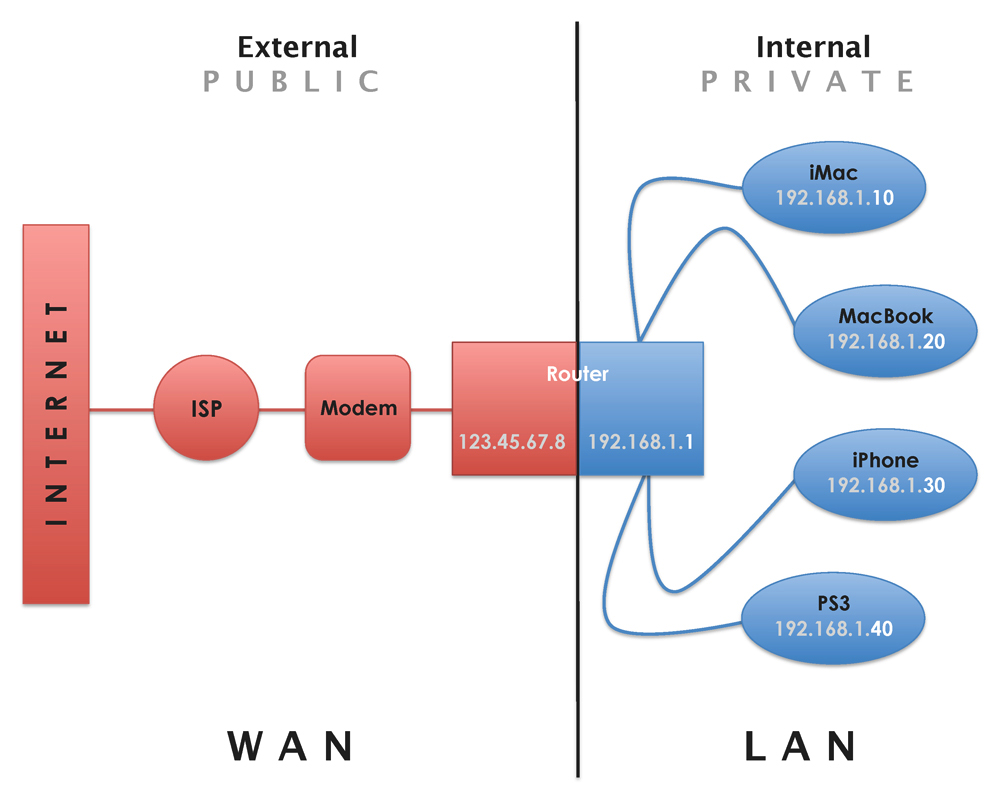
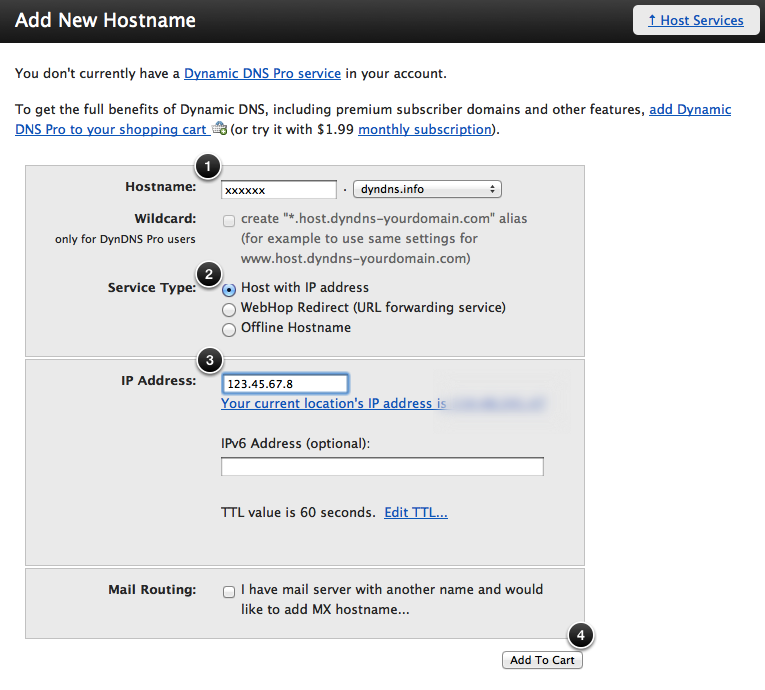
HI,
if you Need real DynDNS Free check my DynDNS
it´s only in German Language, but there are How-to in english
Thanks Rob.
Very useful. Thanks a lot !