Every so often – usually around the time of a major new macOS release – I perform a clean install of the OS on my Macs. Along with restoring user data I tend to restore the configuration data of certain applications including the Microsoft Office applications. While this is a great timesaver, it can also cause some unexpected results. For example, the Recent file lists in Excel, PowerPoint and Word. Let’s use Word as an example.
Opening a freshly installed copy of Word, I’m greeted with the Recent file list showing all the files I opened prior to performing a clean macOS install.
This is not as useful as it first seems. If I try to open one of these files I get a message saying that Word is unable to open that file even though I know it has been restored to the exact same location on my Mac’s drive. I assume this is because each entry is now merely a broken reference or symbolic link to the original file.
I’m left with a completely useless Recent file list. No worries, I can select all the recent file entries with a couple of mouse clicks and delete them en masse, right? Wrong. I can only select each entry individually and control-clicking gives the following options:
Not wanting to have to remove each entry separately, I started digging around the file system and found the file com.microsoft.Word.securebookmarks.plist buried deep within the Word configuration data containing all the recently opened Word documents. The full path to the file is ~/Library/Containers/com.microsoft.Word/Data/Library/Preferences/.
Rather than delete this file, I first closed Word then renamed it as com.microsoft.Word.securebookmarks.old.plist from the command line:
mv ~/Library/Containers/com.microsoft.Word/Data/Library/Preferences/com.microsoft.Word.securebookmarks.plist ~/Library/Containers/com.microsoft.Word/Data/Library/Preferences/com.microsoft.Word.securebookmarks.old.plist
On re-opening Word, the Recent file list is now empty:
There are similar configuration files for Excel and PowerPoint:
mv ~/Library/Containers/com.microsoft.Excel/Data/Library/Preferences/com.microsoft.Excel.securebookmarks.plist ~/Library/Containers/com.microsoft.Excel/Data/Library/Preferences/com.microsoft.Excel.securebookmarks.old.plist
mv ~/Library/Containers/com.microsoft.Powerpoint/Data/Library/Preferences/com.microsoft.Powerpoint.securebookmarks.plist ~/Library/Containers/com.microsoft.Powerpoint/Data/Library/Preferences/com.microsoft.Powerpoint.securebookmarks.old.plist
This is certainly not a subtle approach. By renaming the configuration files, you’ll lose all the Recent file entries along with the Pinned and Shared With Me file lists. To me, this is preferable to having a long list of files that can’t be opened. It may also be useful if – for whatever reason – you want to start afresh with a new Recent file list.
NOTE: If you’re navigating to these files through the Finder you may not be able to locate the directories com.microsoft.Excel, com.microsoft.Powerpoint and com.microsoft.Word in the ~/Library/Containers directory. They are there, but may be displayed as Microsoft Excel, Microsoft PowerPoint and Microsoft Word respectively. This does not affect the Terminal commands shown above.
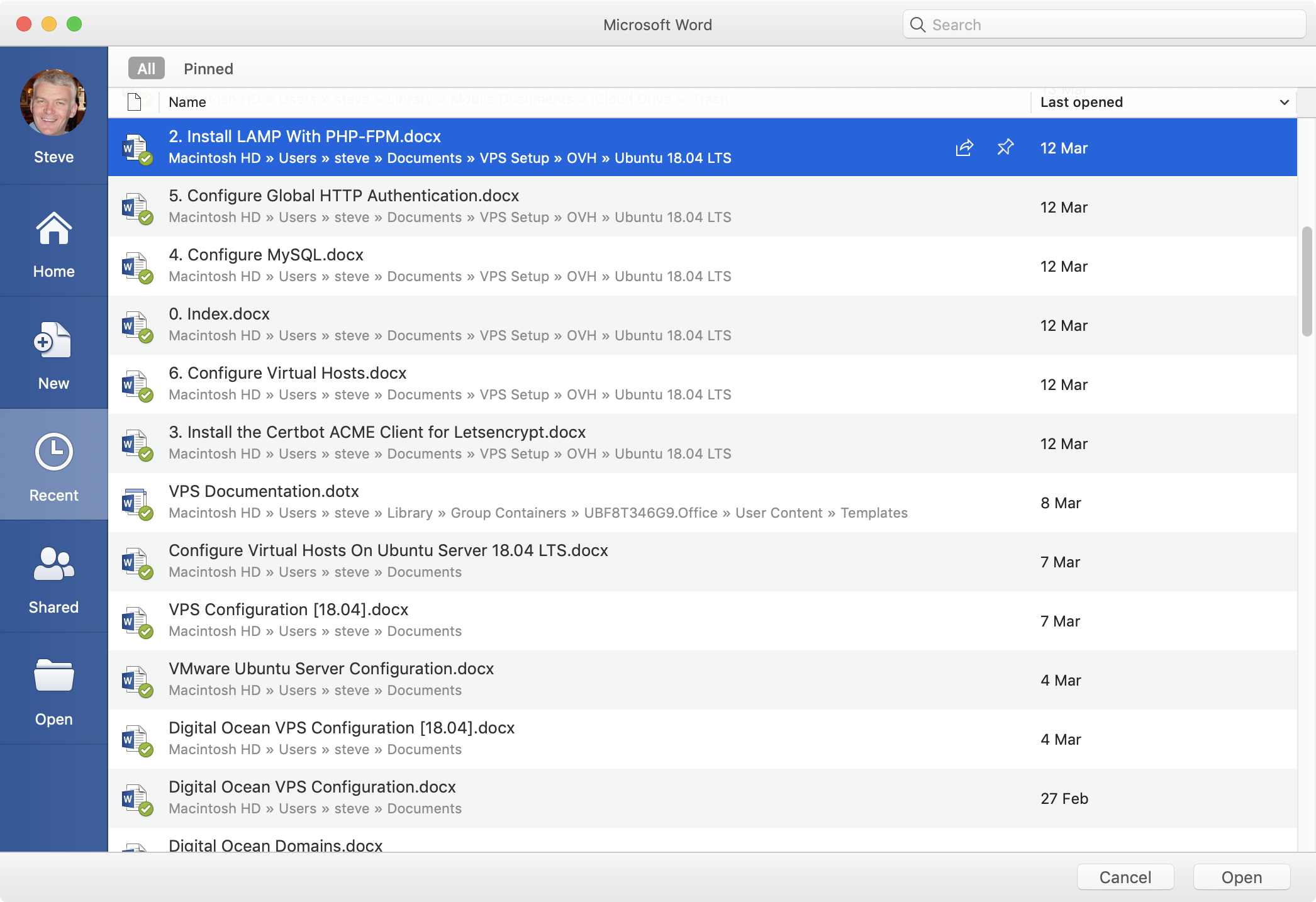
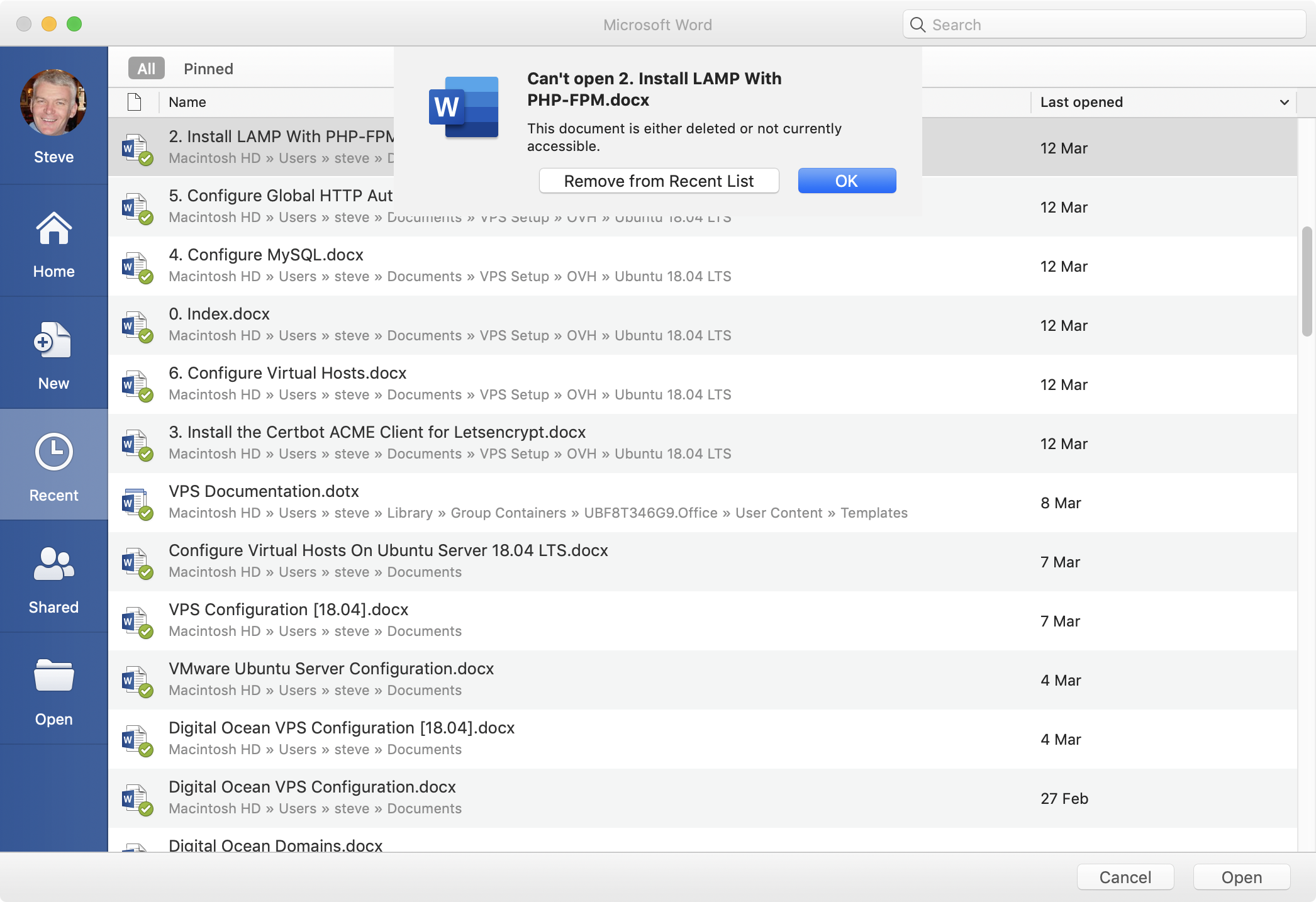

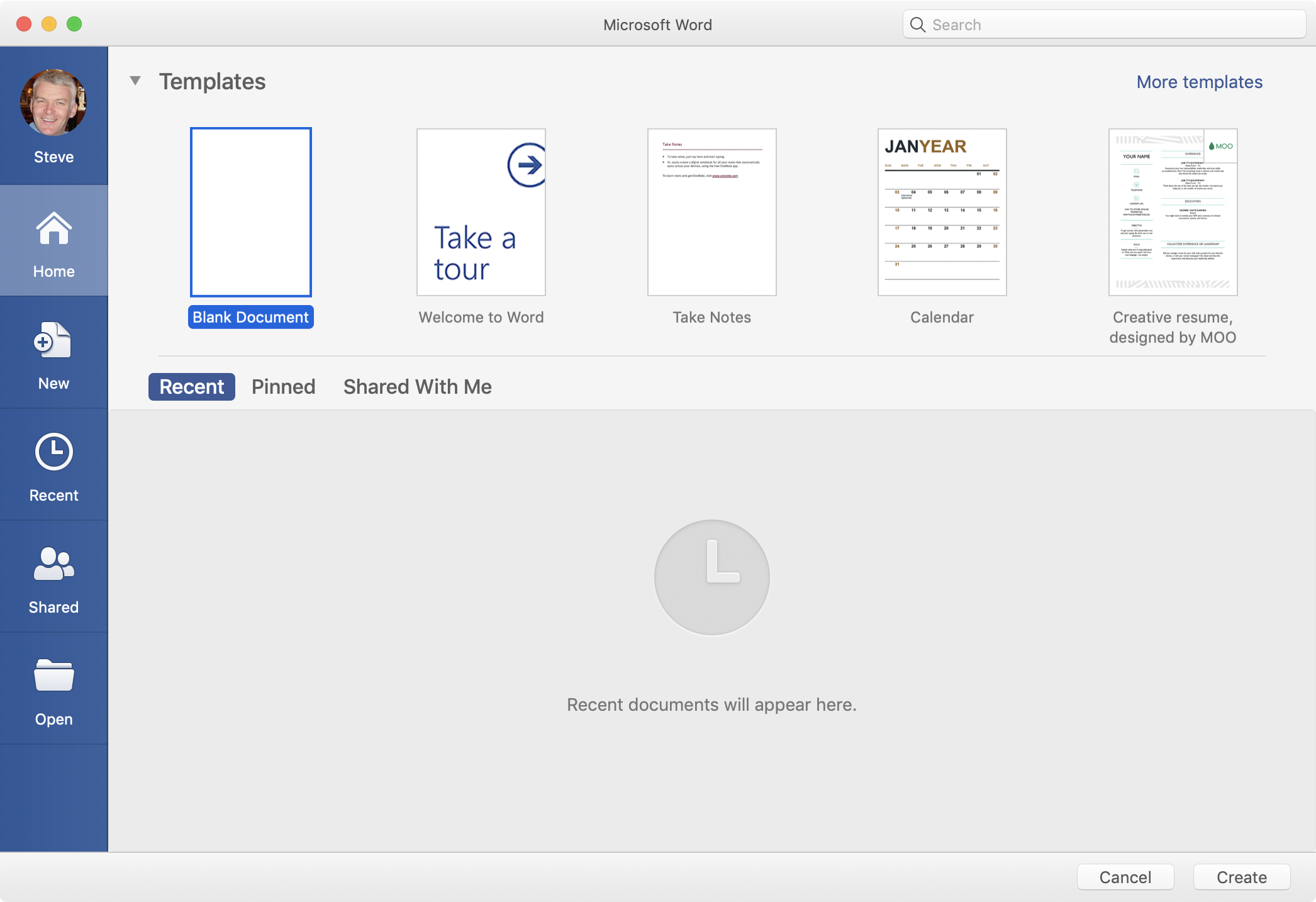
The described method does not work on new versions, but I found a way!
https://github.com/idle4you/ClearRecordsRecentFilesMSOffice
Hi Sergey,
Nice find. Thanks for sharing. I’ll put a link to the repo in the article when I get a moment.
Thanks, Steve.
EDIT: This method doesn’t remove entries for files located on OneDrive from the Recent file list as the HKEY_CURRENT_USER_values table in the database doesn’t contain any data on these files. This data must be stored elsewhere.
Hi Steve,
I have a similar problem but with Outlook 365 on the Mac. The attach file recents lists a number of excel files that I have never attached. This is a recent development as there have never been any files there before.
Any ideas appreciated
Running iMac 2021 with M1 chip and 16 whole gigs of ram (thanks apple!)
Monterey 12.7.1 and Office 16.80
Hi All
Has anyone found a solution to this problem with the recents list.
many thanks
Douglas
Hi Andrew,
Not sure if you’ve seen my reply to Sam Kenny, but this could have something to do with MS OneDrive.
Regards, Steve.
Steve,
I had this working using an automator script to delete the file. Unfortunately after Nov 28 Update it no longer removed the recents list. When I deleted the com.microsoft.Excel.securebookmarks.plist file it does remove the links to the files but leaves the file name and location in the recents listing.. Not sure if it’s a Sonoma thing or MS?
Anyone else have a solution?
Hi Sam,
I’ve noticed the same thing. At first I put it down to the recents list possibly being stored on MS OneDrive, but am not entirely sure. When I get time, I’ll have a dig around.
Regards, Steve.
hello everything is fine? could you tell me if this error in the recent tab that some files do not open has a solution? for MacOs Big Sur
Hi Douglas
Each item in the Recent tab is a link to the original file. If the original file doesn’t open, it’s likely the link to it is broken. If you have a small number of broken links you can remove them individually. If the majority or all of the links are broken you can delete the appropriate .pref file as described in the article to remove them all.
Regards, Steve.
I’m using MacOS Ventura 13.4 and Microsoft Office 365 for Excel and Word. Your solutions worked like a charm! Thanks!
I’m on MacOS Ventura 13.4 and Office 365 on Excel and Word. Your solutions works like a charm! Thanks!
Hey Steve
Same issue and no one from Apple or Microsoft has any idea.
Running MS Ventura 13.2 and current Microsoft 365
I’m having trouble finding the files you have mentioned for Word, Excel and PowerPoint.
Appreciate any assistance if you have time
Cheers
Steve
Hi Steve,
If you’re navigating to these files through the Finder you may not be able to locate the directories com.microsoft.Excel, com.microsoft.Powerpoint and com.microsoft.Word in the ~/Library/Containers directory. They are there, but may be displayed as Microsoft Excel, Microsoft PowerPoint and Microsoft Word respectively. This does not affect the Terminal commands, which will still work.
Hope this helps.
Regards, Steve.
Dear Peter,
Yesterday I use your way to removes entries from Microsoft Excel recent files list and it works well.
Today when I opened a file with Excel, the name of the file I opened reappear in the recent list.
Is there any way to stop definitely the reappearance of the filename in this recent list.
Thank you for your help.
Best regards.
OS Monterey
Excel version 16.61
Hi Eric
If you’re referring to a single file being excluded, then the answer is no. If you’re referring to all files, in the Windows version of Excel it’s possible to set the number of files the app remembers to zero, but I’m not sure if you can do this in the Mac version.
Regards, Steve.
27-7-22.
Working on a Mac BookPro with Excel 16.61 and OS Monterey. I followed your instructions and it works perfectly. Thank you very much.
thanks heaps for this – worked fine for me on latest M1 MacBook Pro
Thank you very much indeed. It worked and helps in big way.
Dear Steve,
As all of our strugglers here, I too did since long. So big thank you.
though, It has not worked for Excel files. I use macOS Mohave Ver 10.14.6 and error message says ‘ no such file or directory’!
Any reason or solution?
Thank you once again
Paresh
it;s not working on macOS Monterey 12.3
any update ?
Hi QA,
I’m running Monterey 12.3 as well and I’ve just tried it with Excel and Word and it’s working as expected. Are you trying to rename the .plist file(s) from the command line as recommended or the Finder? If it’s the former, did you receive any error messages on the command line? If it’s the latter, the path is different as I noted in the article. Can you confirm the relevant .plist files exist?
Regards, Steve.
omg bless you, sir!
Very useful from a security perspective, being able to remove a list of the files I’ve worked on over the last few months.
awesome.it worked as expected
hello, should I delete “recent files” my list is huge and goes back about 4 to 5 years?
@robbie,
Only you can decide that, but if your recent files list contains only broken links it’s probably not very useful. That said, rename the existing .plist file as the article suggests and you’ll be able to restore the current recent files list if you need to.
Regards, Steve
Thank you! Solved my “the file is either deleted or not accessible” problem when trying to access files from my recents list. Even if I had just closed the file, it couldn’t be opened from recents.
Steve: Arigatou gozaimasu!!! Thanks so much for your effortless and foolproof way of emptying my Mac Word Recent files list. After retiring 3 years ago I was left with many, many dozens of old useless listings and I didn’t want to remove them all one by one (and a pox on Microsoft for that lack of foresight!!).
Now I’d like your recommendation for expert help in Mac Mail. Last week my Mac Mail quit, after four years of perfect behavior. It’s totally defunct and only flashes a dialog box “Mail quit unexpectedly”. So I can’t even get to my mail boxes. I’ve reinstalled macos Catalina (I installed it last year, and it was and still is right up to date), but that has made no difference. Nor has numerous forays into the guts of Finder, with looks into different com.apple.mail locations. Nothing seems to work. Have you a colleague like you who works with Mail?
Regards
David,
Without knowing all the details, the only suggestion I have would be to move not copy the ~/Library/Mail directory onto the Desktop. If Mail then subsequently opens, you’ll have lost all of your preference settings and emails and will have to start over, but if your Mail accounts are IMAP – most are – it’ll be fairly trivial to re-download your emails.
Good luck, Steve.
Been working on this forever. This helps. But I want to permanently disable these in Office as I am connected to Dropbox and it constantly synchs and recent files which I don’t want. All other forums say go to Options, Advanced, and Display to turn off Recent Documents Shown. For some reason, my 2018 Office for Mac does not have this option. If you have a way to do this, I would be grateful.
You could set Recent Items to none in System Preferences > General, but this is a global setting affecting all applications. Or maybe exclude the .plist files from Dropbox sync.
THank you so much!! I have been looking for solution for days!
Thank you very much! I had the same problem as Henry.
Stupid Microsoft!
Thanks Steve – This was a life-save today. All my MS applications were hanging up “Not responding” due to a server that that was disconnected.